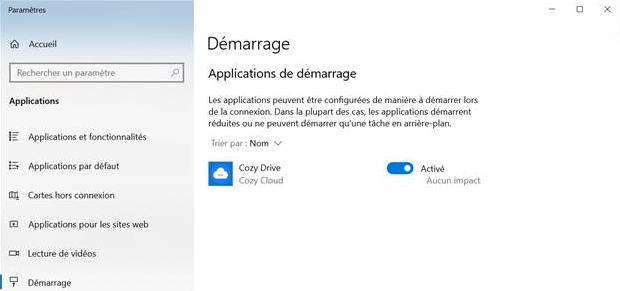How to automatically synchronise a folder with my Twake
The Twake Desktop application installed on your computer allows you to synchronise a folder on your drive with your Twake account.
For synchronization to work, it is recommended that the application always runs in the background when your computer is on. Thus, all the modifications you make in the local folder will be immediately sent to your Twake.
The easiest way is to configure the application to launch automatically when your computer starts. To do this, click on the Twake logo in the taskbar of your desktop, go to the Preferences tab and activate Launch at startup :
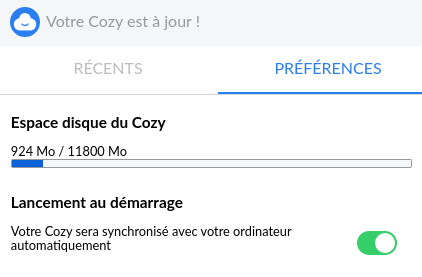
However, this choice is likely to be overridden by system preferences.
If you find that the application does not launch automatically when you turn on your computer (i.e. the Twake logo does not appear in the taskbar of your desktop), check in the system preferences if the launch at boot would not have been disabled:
Under GNU/Linux:
There are several methods to launch applications at startup, it depends in particular on your desktop manager.
When you select launch on boot, the application will create a `~/.config/autostart/Cozy-Desktop.desktop` file containing: [Desktop Entry] Type=Application Version=1.0 Name=Cozy-Desktop Comment=Cozy- Desktopstartup script Exec=…Cozy-Drive-….AppImage --hidden StartupNotify=false Terminal=false
You can manually create this file, replacing the … with the path and version of the application on your disk.
Under MacOS:
In the menu 🍎 go to System Preferences / Users and groups / Login and check that Twake Desktop is one of the applications launched when you open your session.
On Windows:
You can access the list of applications launched at startup either by going to the Settings / Applications / Startup menu , or by searching for “Startup applications” in the Start menu search engine . Check that the Twake Desktop application is activated: